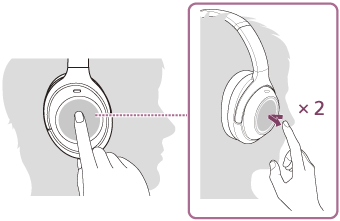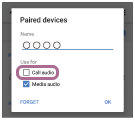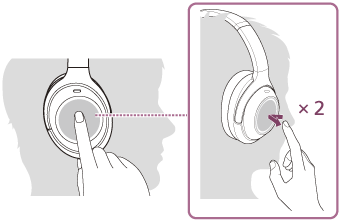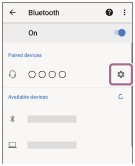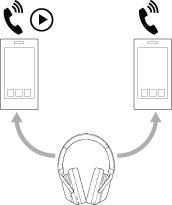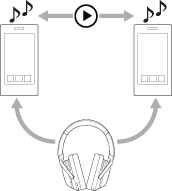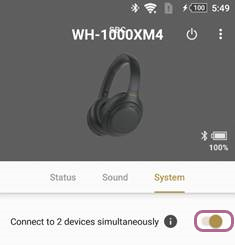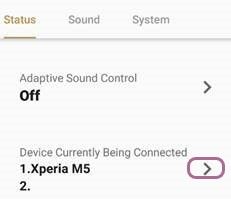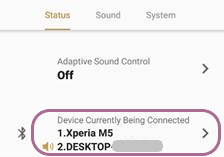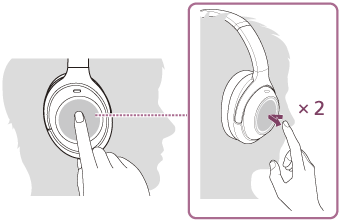- Subscribe to RSS Feed
- Mark as New
- Mark as Read
- Bookmark
- Subscribe
- Printer Friendly Page
- Report Inappropriate Content
When you connect headphones to a device, both the music playback (Media audio) and the phone call function (Call audio) are connected simultaneously. Most headphones allow multiple Bluetooth® connections to audio devices, however, to switch sources, you would need to go into the Bluetooth settings, disconnect the current source, and then connect the source you want to use with the headphones.
Unlike many other headphones, the WH-1000XM4 headphones support Multipoint connection. This means that the headphones can switch easily between two audio sources without needing to go through the normal Bluetooth reconnection process. The headphones can also automatically answer a call on your phone while you are listening to audio on another source (such as a computer or music player).
Before you start
- Download the Sony | Headphones Connect app from an app store (Android, iOS) on one of the devices and make sure it has the latest update.
- Both source devices must support Bluetooth capability
- When pairing the headphones it is very important that you select [WH-1000XM4], rather than [LE_WH-1000XM4].
- NOTE: It may take up to a minute before [WH-1000XM4] appears on the screen.
How to use the Multipoint connection
Multipoint connection works with only two devices at a time. For example, you can:
- Watch a video on your computer and answer a call from your smartphone.
- Listen to music on your Walkman® player (or other music player) and answer a call from your smartphone.
The steps may vary depending on the devices that you want to use. Follow the instructions according to the devices the headphones will be paired to.
Walkman (or other music player) and a smartphone
Use a multipoint connection to the headphones for each device when you want to listen to music on a Walkman and be able to switch to answer a call from your smartphone.
- Pair the headphones with both devices.
- On the Walkman, play a song to establish a Bluetooth connection with the headphones.
- On the smartphone, play a video, a song, or make a phone call to establish a Bluetooth connection with the headphones.
You can now listen to music from the Walkman. If you get a call, you can tap the touch sensor control panel on the right side of the headphones two times (quickly) to answer the call.
Two Android phones
The music playback function and phone call function are connected simultaneously when you connect the headphones to a smartphone.
To use one phone for listening to music and the other phone for phone calls, you will need to set one phone to Call audio and the other phone to Media audio.
- Pair the headphones with both phones.
- Choose which device you want to listen to music or watch videos from. Then play a song or make a phone call to establish a Bluetooth connection.
- This will be the device you use to play Media audio.
- The remaining battery charge of the headphones will be displayed correctly on this device when using multipoint connection.
- Open the Sony | Headphones Connect app.
- Tap Settings → Device connection → Bluetooth → Settings icon next to WH-1000XM4.
- On the Paired devices screen, uncheck Call audio.
- Operate the same smartphone to terminate the Bluetooth connection.
- On the second smartphone, perform an operation to establish a Bluetooth connection with the headphones.
- This will be the device you use to take phone calls.
- Open the Sony | Headphones Connect app again.
- Tap Settings → Device connection → Bluetooth → Settings icon next to WH-1000XM4.
- On the Paired devices screen, uncheck Media audio.
- Operate the first phone to establish a Bluetooth connection with the headphones.
- NOTE: Both phones are now connected to the headphones with only one function available on each (call audio on one, media audio on the other).
You can now listen to music from one phone and then if you get a call from the other one, you can tap the touch sensor control panel on the right side of the headphones two times (quickly) to answer the call.
Android phone and an iPhone
To use multipoint connection with an Android phone and an iPhone, you will need to change the settings on the Android so that only one of the functions (Call audio or Media audio) is working. Connect the Android phone before connecting the iPhone because the iPhone can't be set to connect to only one function.
- Pair the headphones with both phones.
- On the Android phone, play a song or make a phone call to establish a Bluetooth connection.
- Determine if this device will be used for phone calls or media and then open the Sony | Headphones Connect app and set it accordingly.
- Touch Settings → Device connection → Bluetooth → Settings icon next to WH-1000XM4.
- On the Paired devices screen, select the appropriate function:
- Uncheck Call audio if you want to use the phone for songs or videos.
- Uncheck Media audio if you want to use the phone for calls.
- Touch Settings → Device connection → Bluetooth → Settings icon next to WH-1000XM4.
- On the iPhone, play a song or video to establish a Bluetooth connection with the headphones.
- This device is now connected for the function that the Android phone isn't connected to.
NOTE: The remaining battery charge of the headphones won't be displayed correctly on the device that is connected to Media audio.
Two devices simultaneously
If Connect to 2 devices simultaneously is set in the Sony | Headphones Connect app, the headphones can wait for an incoming call between two phones or switch music playback between two devices. This allows you to do the following:
- Listen to music played on one phone with the headphones, wait for an incoming call for both phones, and talk if a call comes in from either.
- Switch music playback from one phone to the other without reconnecting Bluetooth.
Before you connect, make sure that the Sony | Headphones Connect app is installed on one of the devices.
- Pair the headphones with both devices.
- Play a song or video on the device that has the Sony | Headphones Connect app installed to establish a Bluetooth connection with the headphones.
- Open the Sony | Headphones Connect app and turn on Connect to 2 devices simultaneously.
- Play a song or video on the other device to establish a Bluetooth connection with the headphones.
If the headphones are connected to two devices, a third device can be connected through Bluetooth, however, the Bluetooth connection with the last device that played music will stay connected and the second device will be disconnected in order for the third device to establish the Bluetooth connection with the headphones.
For additional details, see the Connecting the headset to 2 devices simultaneously (multipoint connection) section of the product Help Guide. Manuals are posted on your model support page.
Phone and a computer
Pair the headphones with the phone and then the computer. Pairing instructions may vary depending on the operating systems of both devices. If you need assistance with pairing either device, check the headphones manuals or the related articles at the bottom of this article.
- Pair the headphones with the phone.
- Pair the headphones with the computer.
- Open the Sony | Headphones Connect app and enable Connect to 2 devices simultaneously.
- In the Status tab, touch or tap Device Currently Being Connected.
- Select your computer from the list of Paired devices.
- Confirm that both devices are connected in the Device Currently Being Connected section of the app.
You can now listen to songs or videos from your computer. If you get a call from your smartphone, you can tap the touch sensor control panel on the right side of the headphones two times (quickly) to answer the call.
You must be a registered user to add a comment here. If you've already registered, please log in. If you haven't registered yet, please register and log in.